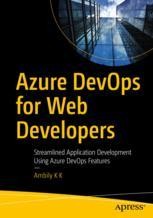Most of our project may be in Visual Studio 2008. But due to the new features introduced in TFS 2010, we may force to move to TFS 2010 with VS 2008 projects. Here, the major issue comes, how to access the TFS 2010 from VS 2008?
We also faced the same issue and came to know about the Visual Studio 2008 Forward Compatibility Update. Went ahead and installed the same from http://www.microsoft.com/downloads/en/details.aspx?FamilyID=CF13EA45-D17B-4EDC-8E6C-6C5B208EC54D&displaylang=en
Now, we try to connect to TFS 2010 with TFS name
This will throw the following exception
This is because Visual Studio 2008 is not able to identify the server instance or the default collection associated with the TFS 2010 project.
After some research, we found that we need to specify the URL of the project including the server instance (by default tfs) and project collection.
This will throw the following error
“TF30335: The server name cannot contain the characters ‘/’ or ‘:’, or start with ‘http://’ or ‘https://’. If the server name is an IPv6 address, it can contain the character ‘:’ only if the full name is enclosed by square brackets.”
From lot of research, we came across a solution for the above issue through registry edit.
- Go to the Registry location
HKEY_CURRENT_USER/Software/Microsoft/VisualStudio/9.0/TeamFoundation/Servers
2. Right click on servers and select New -> string value
3. Name the string entry with your tfs instance name (any name to represent the tfs in VS 2008)
4. Either double clicks on the string or right clicks and selects Modify to enter the value for the string.
5. Enter the server URL as value
Eg: – http://mytfs:8080/tfs/myprojs
Here, mytfs -> TFS server name
tfs -> TFS instance name
myprojs -> project collection
6. Close the registry
7. Re-open the Visual Studio 2008. Connect to TFS using Tools-> Connect to Team Foundation server.
Now, we faced the next issue
“TF31001: Team Foundation cannot retrieve the list of team projects from Team Foundation Server mytfs. The Team Foundation Server returned the following error: Team Foundation services are not available from the server.
Technical information (for administrator):
TF253022: You must update your client with the Forward Compatibility Update in order to connect to the Team Foundation Server that you selected. To obtain this update, go to the Microsoft Web site: http://go.microsoft.com/fwlink/?LinkId=166481.”
This is totally confusing. From control panel, we can see that, we installed the Forward Compatibility Update. But, still it is not working.
Here is the solution for the whole issues.
- Install the software in the following order
- VS 2008
- Team Explorer
- VS 2008 SP1
- CompatibilityUpdate
Ensure that, we install VS 2008 SP1 only after Team Explorer. If we install the Team explorer after VS 2008 SP1, then the version of the explorer is 9.0.2xxxx. If it is in the correct order, then the version will be 9.0.3xxxxx. You can verify the versions from Open Visual Studio 2008 -> Help-> About Microsoft Visual Studio-> Select the Team Explorer.
2. Do the Registry entry specified above.
3. Re-open Visual Studio 2008 and Connect to TFS 2010.